Some people prefer to use a PC to display their laser measurements. Some use a power meter.
But if you are a service technician and find yourself lugging equipment from one site to the next, this might be your saving grace.
Ophir recently released an Android app called StarViewer.
It’s basically StarLab-light, and it works on your phone or tablet (Android only, for now).
Here’s what it looks like:
If you’re at all familiar with StarLab (Ophir’s PC software), you’ll immediately recognize a lot of StarViewer’s features.
You can view the power as a line graph, needle display (like a speedometer), large digital numbers, and some statistical information.
You can view in portrait or landscape, take screenshots, and refresh the display.
The basic setup features are in the menu (top left, three horizontal lines). These include selecting the device (Juno/sensor), setting the wavelength and range, etc.
Advanced features found in StarLab (like math functions and data logging) are not included.
Here’s how it works:
You need a sensor. (This is of course the essential component which does the physics of laser-to-electrical-signal conversion.)
You also need a Juno or Quasar interface. This is the same USB (or Bluetooth) interface used to connect the sensor to a PC.
You need a way to connect your phone or tablet.
For USB (Juno)
Juno comes with a standard USB cable for connecting to a PC.
In order to connect to the micro-USB port on your device, you will need to get an adapter, specifically a “Micro USB B to USB A Host OTG Adapter Cable.” This connects between the standard USB cable provided by Ophir and your device’s port. (More info on this in the StarViewer “guidelines” documentation.)
For Bluetooth (Quasar)
Bluetooth is a somewhat easier solution as there’s nothing to connect (physically) and no adapter is necessary.
Where’s the power coming from?
All electronics devices need a power supply. This includes the small electrical board inside the sensor itself, as well as the communications module in the PC interfaces.
Quasar comes with its own power supply which provides enough power for itself and whatever sensor is attached. No problem.
Juno is a little more complicated, though.
One of the reasons Juno is so popular is its small footprint and ease of use. No power is necessary, as it actually is powered via USB from the computer. The sensor, in turn, sucks a trickle of power out of the Juno (through the Ophir “smart head” connector).
Now, the tradeoff here is a little power must be taken from the PC. This is not normally an issue worth even mentioning, since the Juno + Sensor combo takes very little power.
However, it’s all relative. When the power is coming from a PC, even a laptop, it is an almost negligible amount. But with your device, it could pose an issue.
Some old devices don’t supply enough power, in which case you can use a USB splitter (Y-cable) to connect Juno to your phone and a USB charger. (See the StarViewer guidelines document for more information.)
Most new devices can support the power, but you might notice your battery draining faster than normal. We thought about this here in R&D, but figured that you’re probably just using your device for short periods of time, on-the-go. (We’re open to feedback, though!) If you want to do a more serious, long-term measurement, we definitely recommend getting a StarBright/StarLite meter or using StarLab on the computer.
But for short measurements, on-the-go, StarViewer is the best answer. (Google play link)
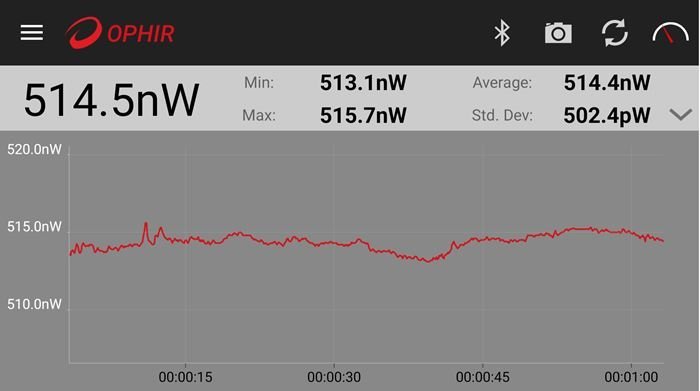
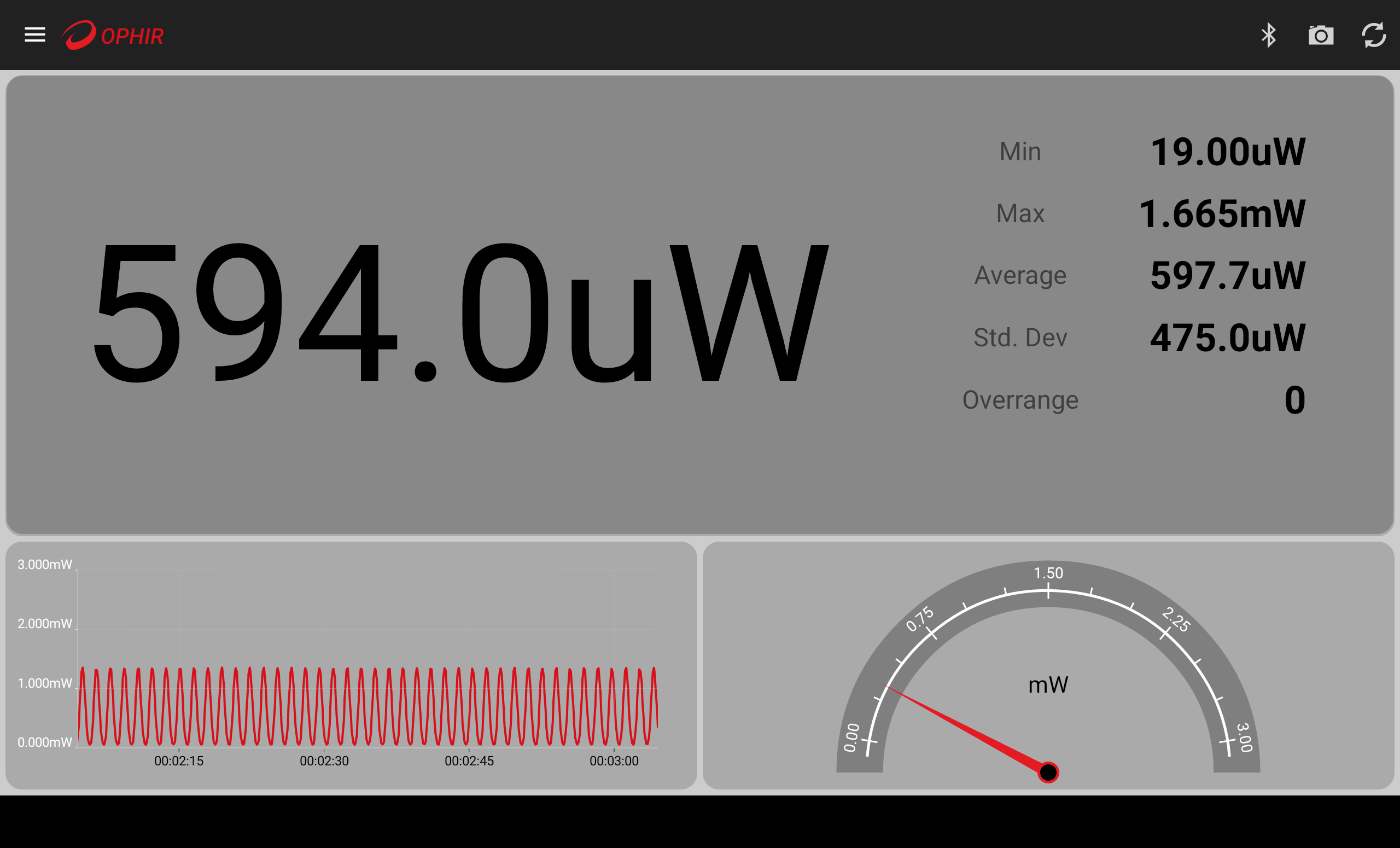
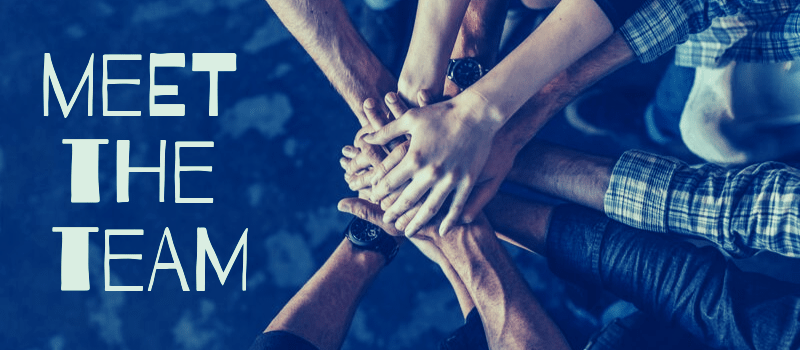



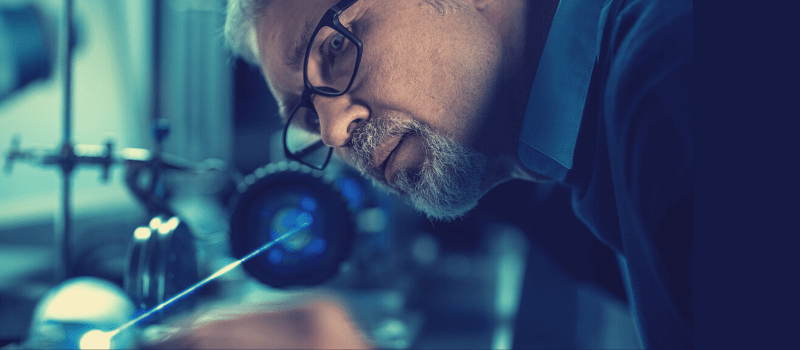

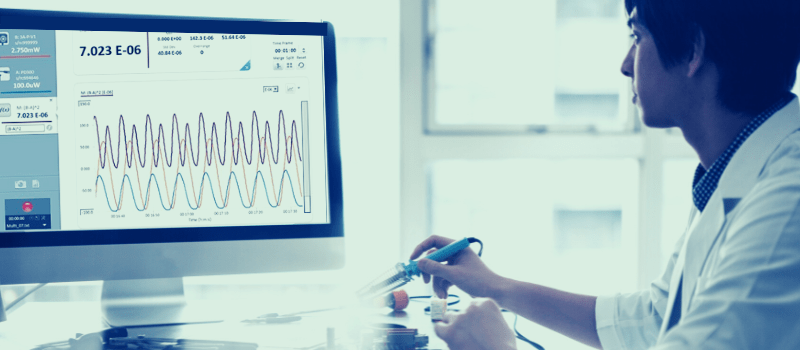
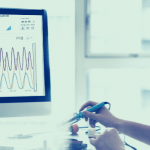




Leave a Reply
Your email address will not be published. Required fields are marked *