Let’s say it’s just another working day at the office – you’re working with StarLab (Ophir Laser Measurement PC Software) and you just realized that the graph on the screen indicating the laser Power over the last few minutes needs to be saved because there was some unforeseen event and the Power changed, and you hadn’t had a chance set up and record this with the Logging feature.
Well, not to worry! We’re here for you.
There are two ways (well, three for some of us) you can electronically record your laser measurements with StarLab:
1) Logging the measurements into a text log file. This requires the user to initiate starting logging in advance.
The measurements in the log file can later be displayed as a graph in StarLab, measurement statistics can be displayed, or all the logged measurements data can be viewed or exported for analysis (for instance to Excel).
2) Screen Capture. Save the measurements presently shown on the screen – including the graph and any measurements and statistics presently onscreen, as a (PNG) image to a file, or send directly to a printer.
The third option mentioned– is to manually log the results by sitting in front of the computer screen and ‘record’ by jotting down what you see with a pen and notepad 🙂
But in case you like your documentation to be done quickly and effectively the ‘Screen Capture’ feature is the best way to go.
‘Screen Capture’ is a simple and quick method to save or print what is presently displayed in StarLab.
If you use this feature when looking at a graph on the screen with historical data, this graph will also be saved.
So …Let’s go back to our initial example and say you just realized that the graph on the screen indicating the laser Power over the last few minutes needs to be saved and you hadn’t had a chance set up and record this with the Logging feature.
Just click the button with the camera icon ![]() and then select Save or Print – that’s all ! The graph image is saved (or printed).
and then select Save or Print – that’s all ! The graph image is saved (or printed).
You can send a Screen Capture image to you colleagues, and the laser Power behaviour is clearly shown and understood, with the Power measurement and any graph or statistics that were onscreen at the time included in the image.
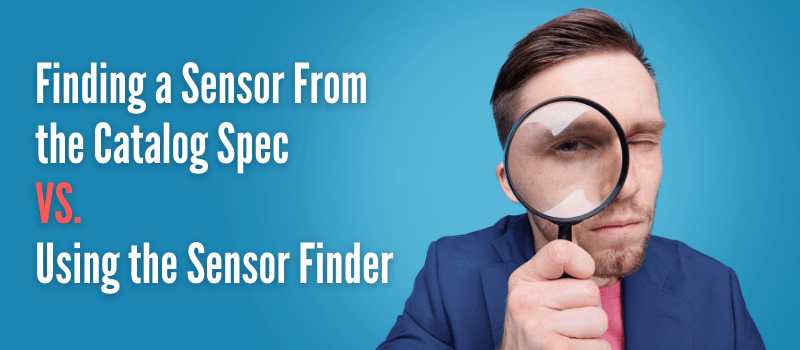



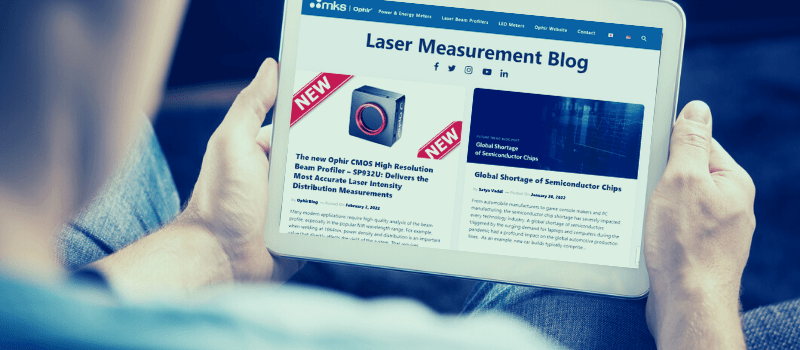
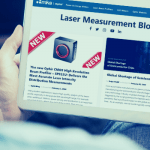
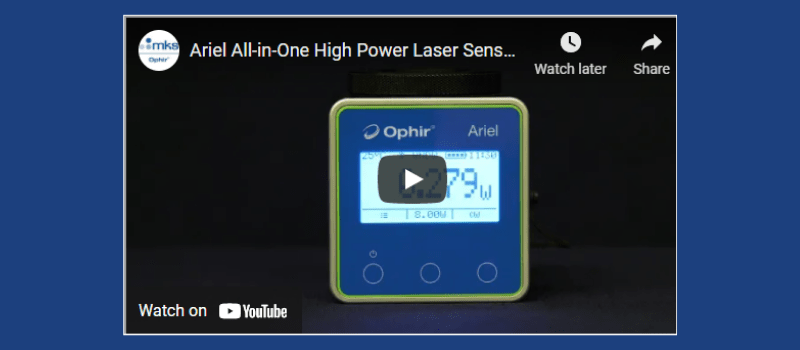
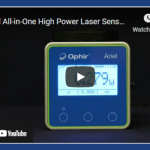



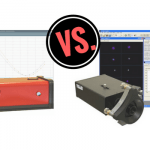
Leave a Reply
Your email address will not be published. Required fields are marked *