In this week blog post we’ll pick up exactly where we left off last week – discussing a few tips for the user on how to check and set up the IP address on the EA-1 device, other general issues:
How to change the IP settings of a PC to connect to the EA-1 for the first time?
If a USB connection is not possible, it may be necessary to connect to the EA-1 for the first time using a direct connection from the PC network card to the EA-1 via an Ethernet cable. These instructions assume the EA-1 is still set to the factory default setting of 10.0.0.2. These instructions refer to Windows 7 but other versions of Windows are similar.
Go to: Control Panel -> Network and Sharing Center -> Change adapter settings. Select “Local Area Network”; then choose “Properties”. Select “Internet Protocol Version 4 (TCP/IPv4)” and click on “Properties”. Select “Use the following IP Address”, set as follows: IP address=10.0.0.3, Subnet mask=255.255.255.0, Default gateway=10.0.0.1 (see above example), and press “OK”. These values will allow you to connect to the EA-1 with its default factory settings.
Once these changes are made, it should be possible to connect to the EA-1 connected direct to the PC network port, either using a Telnet connection, the OphirEthernetApp or Ophir StarLab software.
How to open a Telnet connection to the EA-1?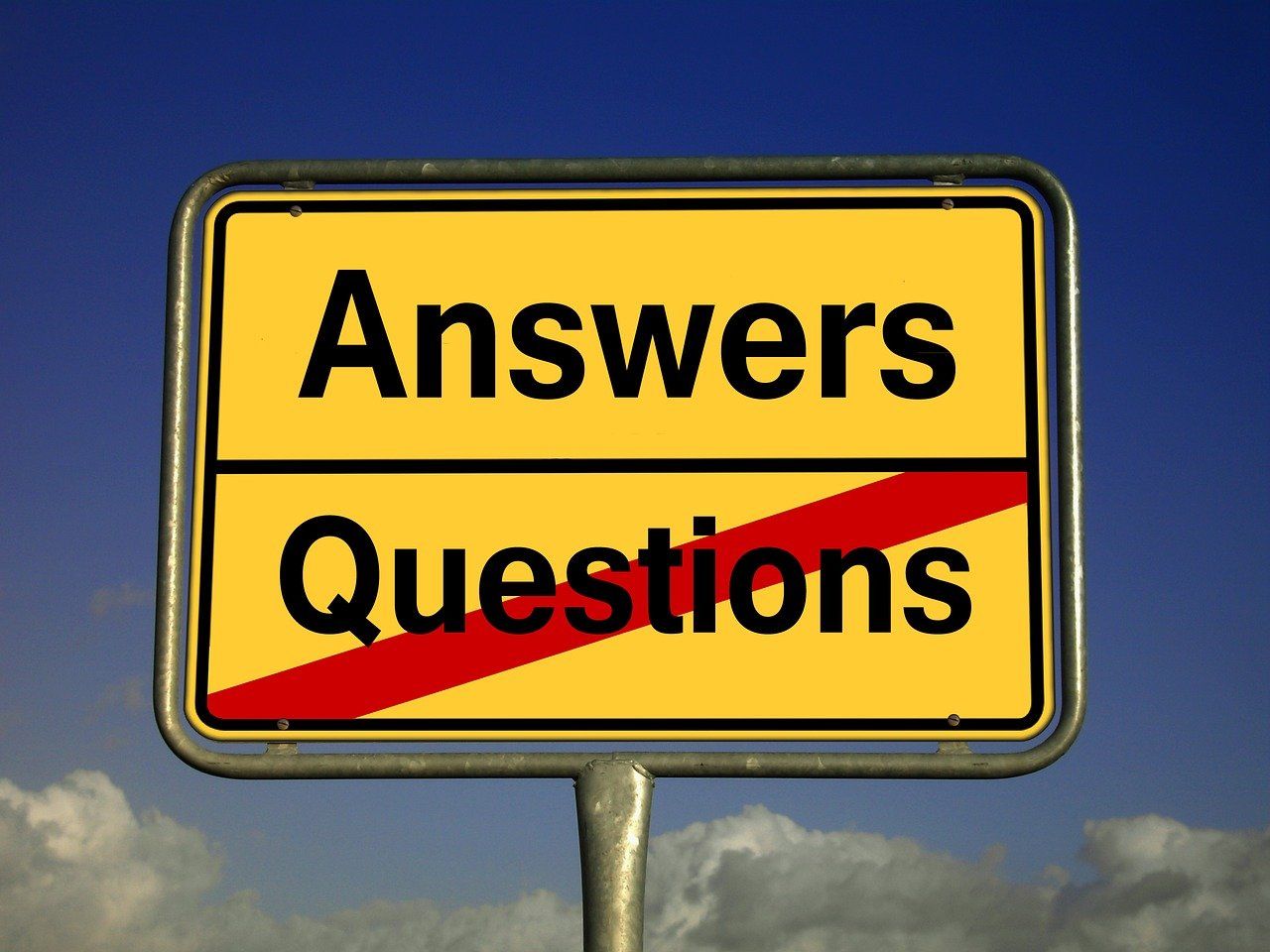
Open a command window (Start Menu -> Run -> CMD <enter> ). First check the device is present by typing “PING 10.0.0.2”, and check the device responds. Then type “TELNET 10.0.0.2” to open a telnet connection to the device.
Once connected, you can type commands to send to the EA-1 device such as “$VE<enter>”. The EA-1 device should respond with its firmware version number. Note that any character entered is sent to the EA-1 as it is typed, so you cannot correct a mistyped character using “backspace”. If the IP address of the EA-1 is not set to the default 10.0.0.2, enter the correct IP address in the TELNET command line, for example “TELNET 172.16.16.49”.
What do I do if I cannot set the IP settings of the PC to new values?
Sometimes it is not possible to set new IP settings on a PC as described above. This may be due to Firewall settings, WiFi or Bluetooth networks interfering, or for some other reason. In that case, an alternative way to connect to the EA-1 for the first time directly from a PC, is to adjust the IP settings inside the EA-1 to match the PC, rather than the other way around as described above. In order to do this, a USB connection will be necessary. Follow the instructions above to query the IP settings of the PC. Then use the instructions above to change the EA-1 IP settings to match those of the PC. Don’t use the exact same IP address of the PC, but use the same address with the last value changed up or down by 1. For example, if the PC is set to 172.16.16.50, use an IP address of 172.16.16.51 for the EA-1. All the other values should match the PC.
What type of Ethernet cable do I need?
Ophir supplies a short “cross-over” cable along with the EA-1 device, which can be used for initial setup if required. A “cross-over” cable is one where the Transmit pins on one side are shorted to the Receive pins on the other side, so the signals “cross-over” with each other. Unlike the EA-1, most Ethernet devices these days (switches, network cards, etc.) are capable of automatically detecting when they need to switch over their signals between Transmit and Receive, and therefore they can work with either a cross-over cable or a regular “straight-through” cable where the pins are connected one-to-one from one end of the cable to the other. Therefore in most cases, the EA-1 can be connected to any Ethernet device using any type of cable whether it is cross-over or not. The cross-over cable is supplied to cover those rare cases where this is not the case.
Other considerations regarding the cable are whether to use shielded or unshielded cable; and whether to use “non-isolated” cable where the ground shield is shorted all the way through from one end to the other, or isolated cable where the ground is not shorted all the way through. These considerations need to be taken according to the particular network and equipment being used, and in most cases it does not affect the operation of the EA-1 device.
One further consideration that may be important for some customers: versions of the EA-1 manufactured up to Q1 2018 do not have a short between the local ground (connected to the metal box) and between the Ethernet ground (connected to the metal part of the RJ45 connector). Units manufactured starting ~Q2-Q3 2018 meet full requirements for ESD and EMC compliance. These units do have a short between these grounds and therefore will no longer be “isolated”. If isolation is important to the customer, when using units manufactured from Q2-Q3 2018 and later, it will be necessary to use an “isolated” cable where the ground shield is not connected all the way through from one end to the other. Whether or not isolation is important will depend on the specific setup of the equipment, and on whether the sensor attached to the EA-1 is itself isolated from the surrounding equipment.
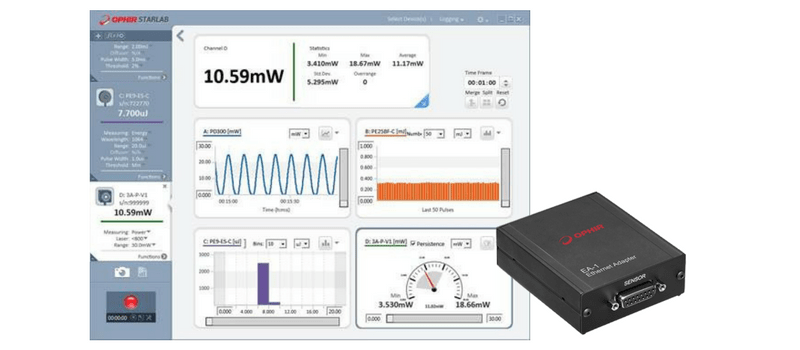






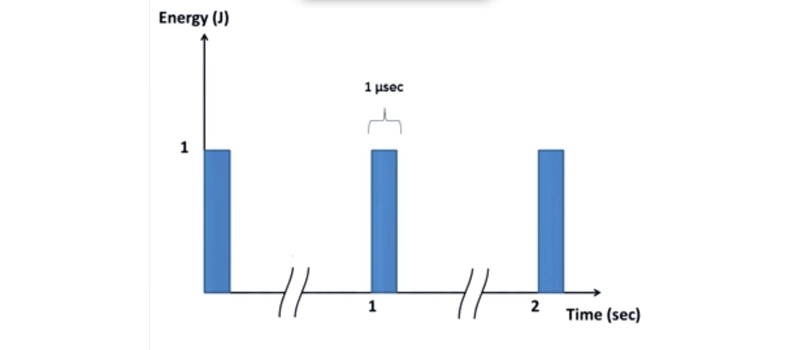
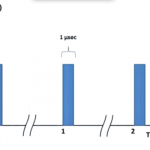
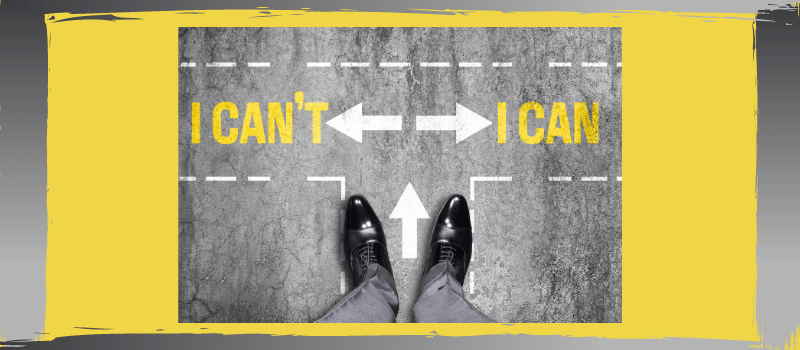
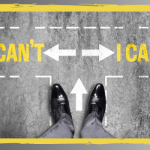
Leave a Reply
Your email address will not be published. Required fields are marked *