With Centauri’s latest firmware, you can log up to 2 GB of data onboard, as well as up to 32 GB on a USB flash drive. That’s equivalent to hundreds of log files onboard alone (depending on the various log file parameters).
The external flash drive can also be used to transfer these files, so here are some instructions for setting and changing the data log storage location.
Setting the Log Storage Location
- Enter the “Log Settings” screen
- Look at the “Store to…” line
- Select “USB flash drive” or “Internal Storage”, as required.
View Log File Information
- Enter the “Log History” screen
- Select the location of the desired log files (USB or Internal Storage)
- You will see a list of log files in that memory location.
For more information and other Centauri features click here.
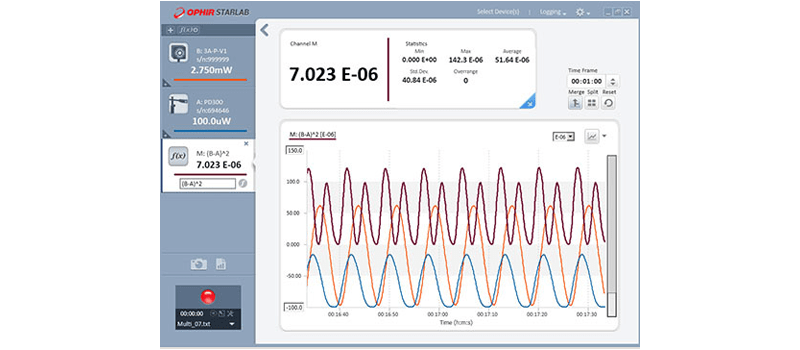
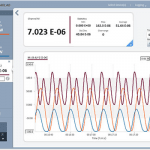




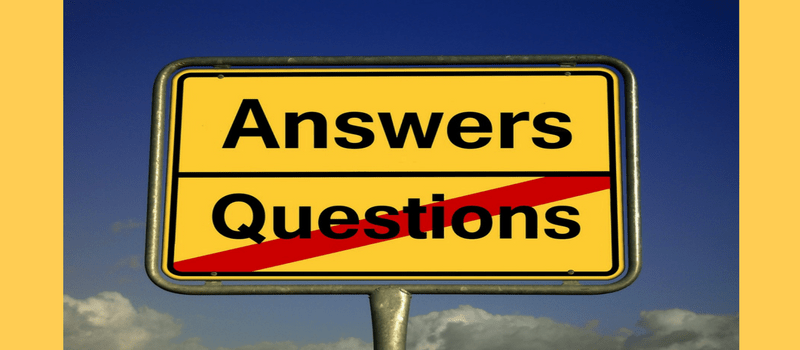
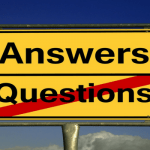
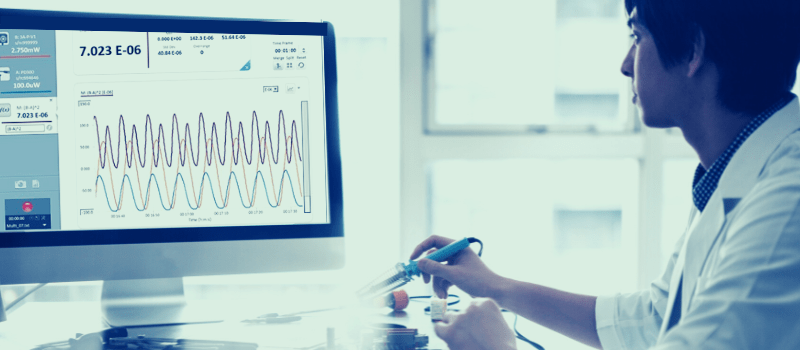
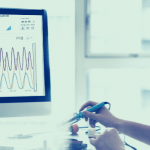
when I datalog both channels using centauri, the logged data from Ch1 is logged at time points 1,3,5,7… whereas logged data of Ch2 appears at time points 2,4,6,8,…. It creates problem during data analysis with excel or other data analysis programs. Is there anyway where user can get data from both channels appear at every time point (just like it was with good old LaserStar Dual Channel Power Meter)? Please send your reply to my email.
The ‘Problem’ – Reduce apparent gaps in logged data from multiple sensors.
When logging measurements from multiple sensors, a timestamp is recorded in the log file for each measurement received from individual sensors.
However, the measurements from multiple sensors are not always synchronised, therefore you might have some measurements in the log file that have no values at specific timestamps.
In the log files we do not arrange individual timestamp columns for each channel, hence there are alternate timestamps with data from only one channel.
i.e. Data from multiple channels will have a different time stamp, since measurements from individual channels are made in a separate time.
These apparent gaps might not be convenient when processing the measurement data, such as with Excel.
1. If a customer is using excel, and the non-contiguous columns of data are inconvenient (when making graphs in Excel for instance), I can provide a quick method in excel for using the data from the cell above to fill in the blank cells.
a. After importing the log file into excel as a Tab delimited text file, you will first need to select the columns of data and perform a Find/Replace, where the Find criteria is 11 spaces and the Replace field is blank. (The ’empty’ cells produced by the Centauri in its log files are not really blanks.)
b. Then perform an auto fill for the blank cells using the data from the cell above, as outlined in the following link:
http://www.techrepublic.com/blog/windows-and-office/quick-tip-fill-in-blank-cells-in-excel-quick-and-easy/
2. Alternatively, טםו can attach the Centauri via USB to a PC, and log on the PC using our StarLab application.
StarLab has a special setting to overcome this issue using a predefined window for the timestamp resolution in log files.