StarLab is Ophir’s easy-to-use, yet powerful, laser measurement software that turns a PC into a multi-channel laser power / energy display station.
Introduction to Functions
StarLab offers a range of options to view, analyze, and plot your laser measurements.
One set of user configurable options in StarLab is called Functions, and these allow you to ‘condition’ the way you monitor your laser measurements in a variety of ways.
These Functions can be individually set for each connected power or energy sensor.
Changes in Functions are applied immediately, with the result displayed on the StarLab GUI.
Additionally, when recording measurements in a StarLab log file while any of these Functions are set, two columns are recorded in the log file side by side – the “raw” unconditioned measurement and the measurement with the Functions applied.
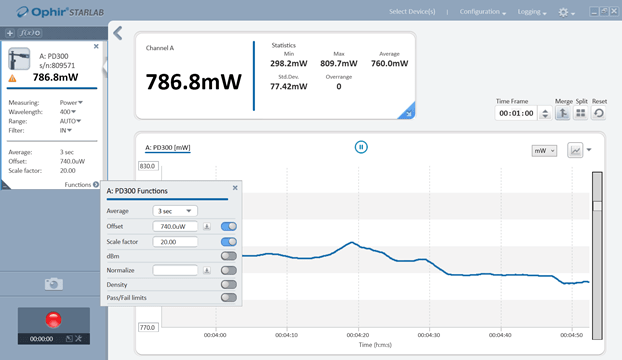
The following Functions can be applyed to power and energy readings in StarLab:
- Average
- Offset
- Scale Factor
- dBm and dB Offset
- Normalize
- Density
- Pass/Fail Limits
Average
The Average Function allows you to visually ‘smooth out’ fluctuating, or choppy measurements – both numerically and graphically on the StarLab GUI.
The Average Function offers several choices as to the time interval over which measurements are averaged.
Offset
If StarLab shows a nonzero power reading even when there is no laser due to stray ambient light getting into your Photodiode sensor, or some local heat causing a reading with your Thermal sensor, you can subtract the background reading using this function.
The Offset Function lets you select either the current ambient background measurement value – usually done when the laser is off, or you can type in any desired offset value, and it then subtracts that value from further measurements.
The difference between the “current” value and the Offset is displayed in the measurements displayed on the GUI.
Scale Factor
The Scale Factor Function multiplies the current value with a positive or negative value you enter.
This option is especially useful in measurement configurations that have a beam splitter in front of the sensor. By multiplying by the correct scale factor (usually about 20 with beam splitters), you can display the actual laser power/energy measurement and not just what hits the sensor.
dBm and dB offset
The dBm Function enables you to display current values as dBm values and allows you to apply a dB offset Function.
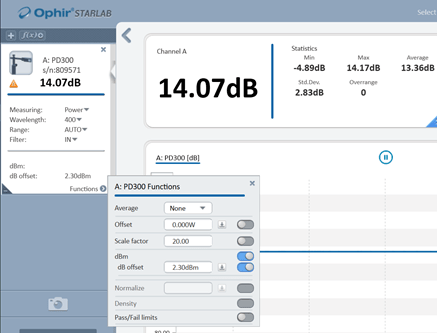
The dB offset Function is very useful for measuring loss of power.
Since dBm is a logarithmic measurement, the ratio between two measurements will be the difference between the dBm measurements. For instance, if you want to measure the loss in a fiber optic cable where the measurement before the cable is 1mW = 0dBm and the measurement after the cable is 0.1mW = -10dBm.
The ratio is then 1:10 = 0.1 and the dB loss is 0 – (-10) = 10dB
Normalize
The Normalize Function uses the selected “current” value and divides all subsequent values by the selected value and displays the result in the StarLab GUI.
After setting “Normalize”, all subsequent readings will appear as a ratio to the reference reading.
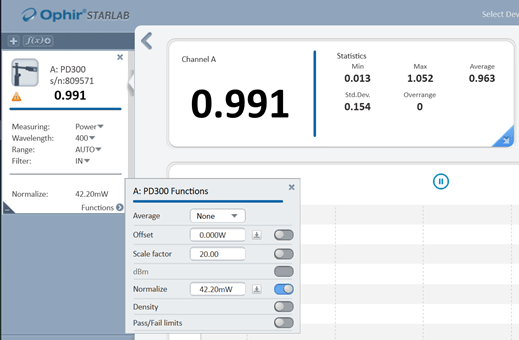
When you wish to show the readings as compared to some standard reading, the Normalize Function allows you to do this.
Density
The Density Function allow you to display the laser measurement as power density W/cm2 or energy density J/cm2.
Just define the area of your beam by entering the dimensions and choose the beam shape of either a round spot or a rectangular spot.
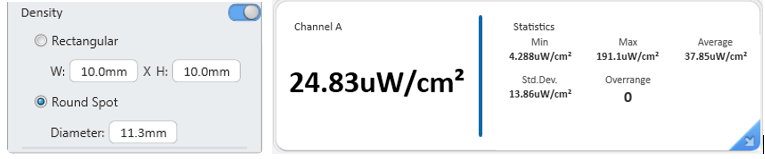
Pass/Fail Limits
Define maximum and minimum limits for the measurement.
If the measurement deviates beyond the set bounds, the following indications appear –
1. The numerical measurement displayed turns to red
2. Under or Over is displayed
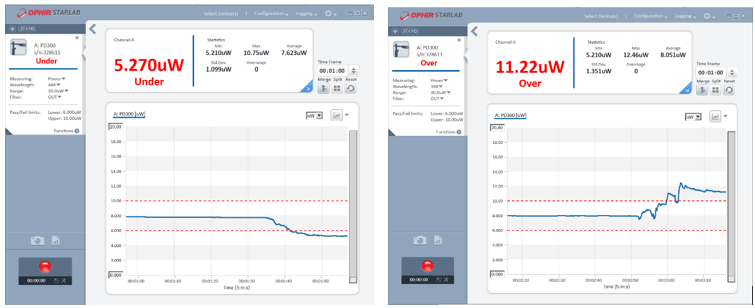
This Pass/Fail feature is ideal for final QA testing
More on Pass/Fail Limits in this related blog: StarLab 3.30 Pass/Fail limits feature – A closer look


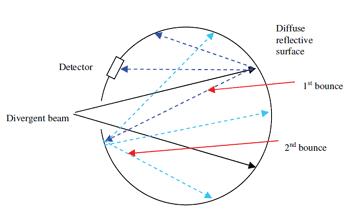
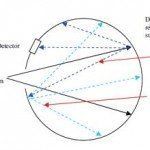






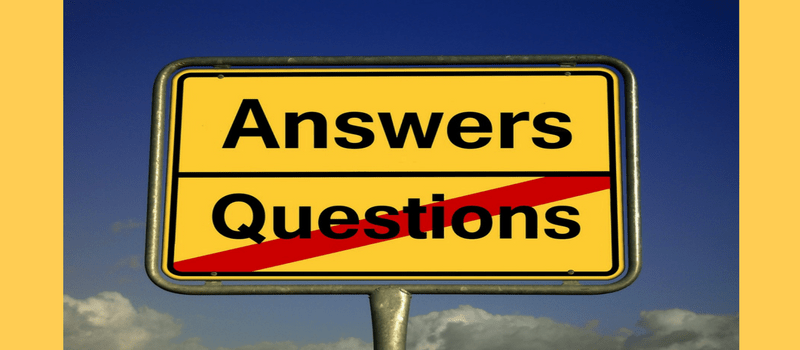
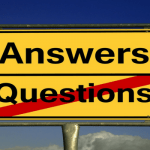
Leave a Reply
Your email address will not be published. Required fields are marked *